Is advertising campaign getting expensive, and you aren’t getting the results?
Quality Score is the issue to be addressed.
By using Quality Score Tracker in your advertising campaign, you can ensure that your ads are more cost-effective, relevant, and visible. You can also use it to identify areas for improvement and optimize your campaigns for better performance.
By monitoring and improving your Quality Score, you can achieve better results, a higher return on investment (ROI), and stay competitive in your industry.
Quality Score is a metric used by Google Ads to measure the relevance and quality of your ads and keywords in relation to the search queries they are targeting.
Quality Score is calculated on a scale of 1 to 10, with 10 being the highest possible score.
A higher Quality Score means that your ad and landing page are more relevant and useful to someone searching for your keyword compared to other advertisers.
You can use the Quality Score tracker to identify where improving your ads, landing pages, or keyword selection might be beneficial.
The new script ( Quality Score Tracker v3.0) is user-friendly and can handle complex tasks seamlessly without bothering the users.
Here’s what it does:
- Quality Score Tracker: The Quality Score Tracker automatically records the Quality Scores of all your keywords in a spreadsheet, eliminating the need for you to select specific ones. This enables you to easily retrieve the historical data of any keyword at a later time.
- Dashboard: The script tracks individual Quality Scores of thousands of keywords and provides a dashboard to give you an overview of your current status. This dashboard is available in a Google spreadsheet, which summarizes your Quality Scores data.
- Google Drive: All files (dashboard and tracked keyword Quality Scores) are stored in a folder in your Google Drive. You can access them through your browser, sync the folder with your device, or share it with others.
- Customizable: The script offers customizable settings to modify according to your preferences. One of these settings includes the option to add extra charts to the dashboard, such as a click-weighted Quality Score.
- Integrated FAQ: The dashboard has an FAQ that is updated every time the script runs.
Before setting up the script, get familiar with the interface and navigation in Google Ads.

- Tools- The Tools tab provides direct links to various Google Ads account tools. Use these tools to monitor and make changes to your account, ads, ad groups, and keywords.
- Bulk actions- It allows advertisers to modify multiple campaigns, ad groups, ads, or keywords in a single action, saving time and effort.
- Scripts- It allows advertisers to automate and customize their bulk actions. This tool allows advertisers to create custom scripts that perform specific actions on their campaigns or accounts, such as updating bids, pausing underperforming ads, or adding new keywords.
- + button- It allows advertisers to create new scripts.

- New Script- It allows advertisers to create a new script from scratch.
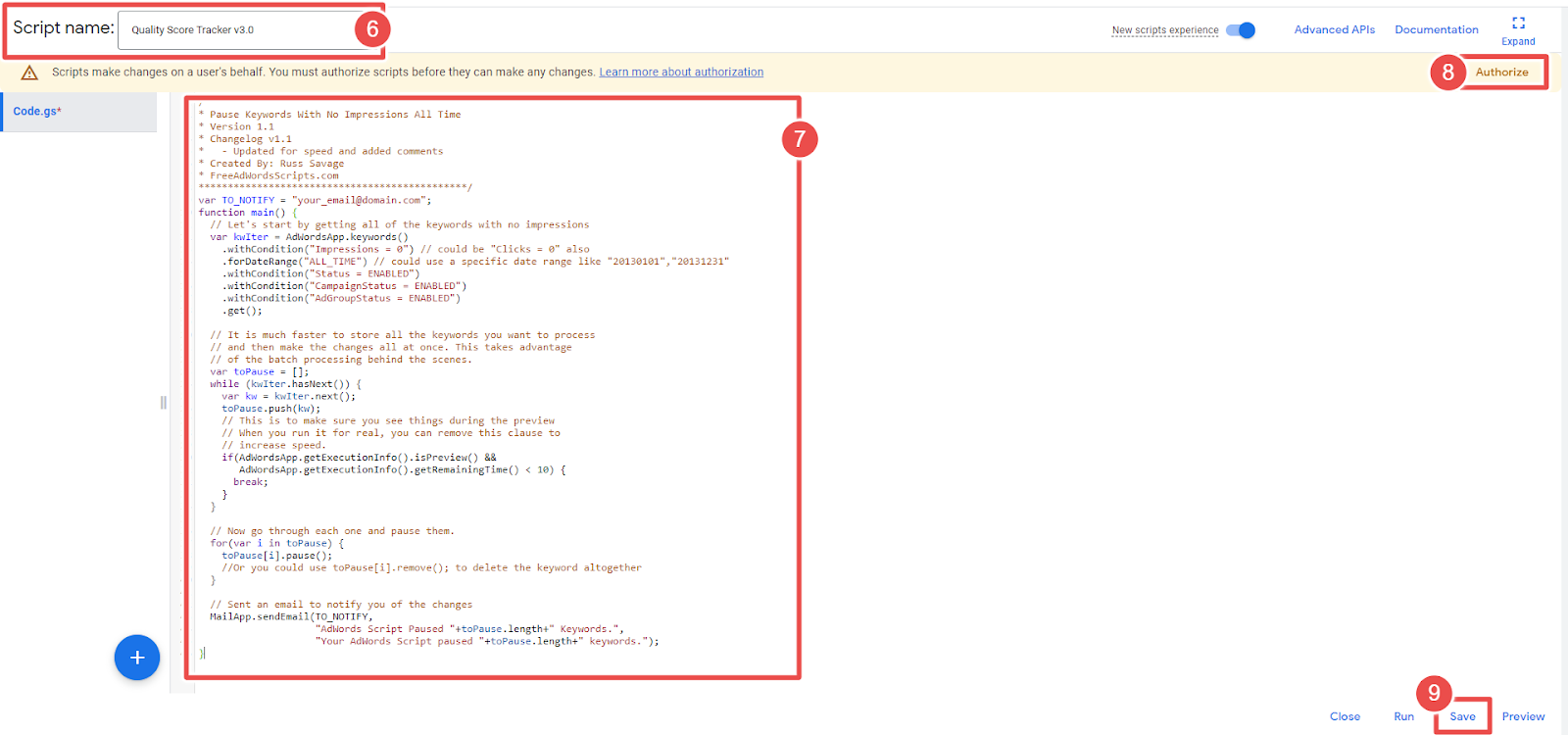
- Add Script Name- It allows advertisers to name their scripts.
- Quality Score Tracker v3.0 ( The Script )
- Authorize- It allows advertisers to grant permission for their script to access their Google Ads account.
- Save- It allows advertisers to save their scripts after making changes or creating new ones.
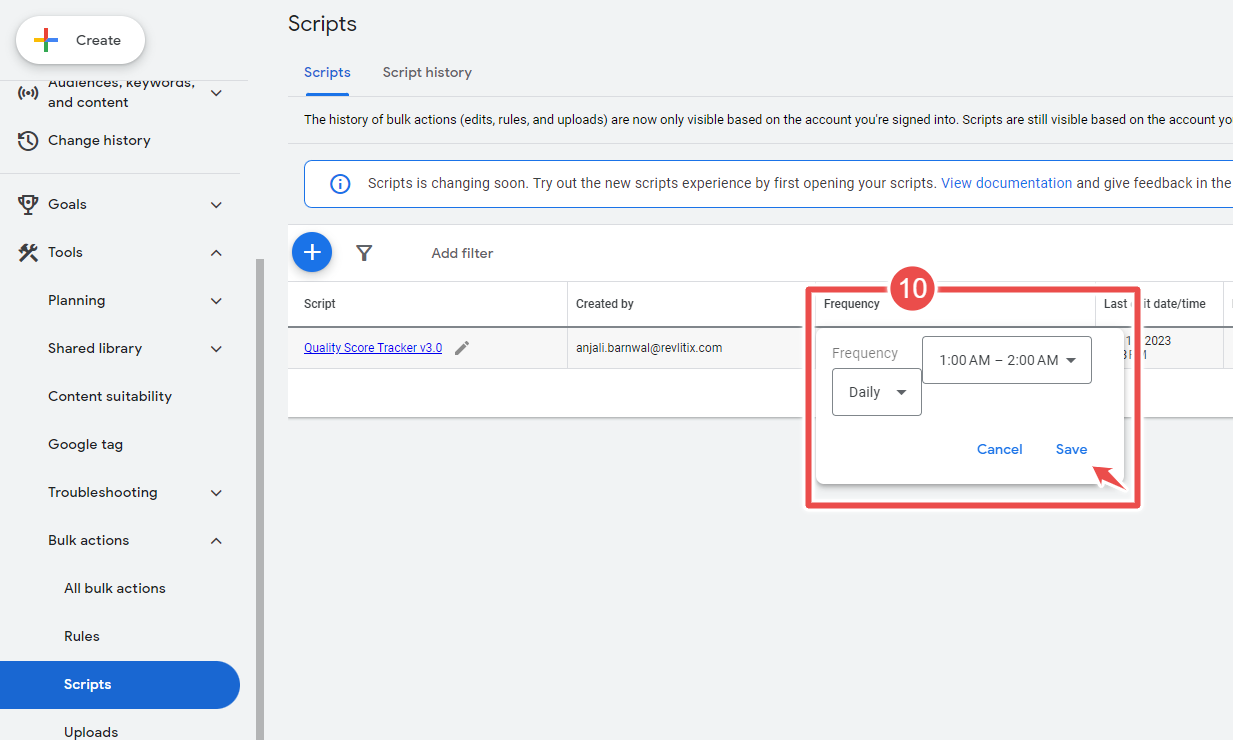
- Frequency- It allows advertisers to set how often a script runs.
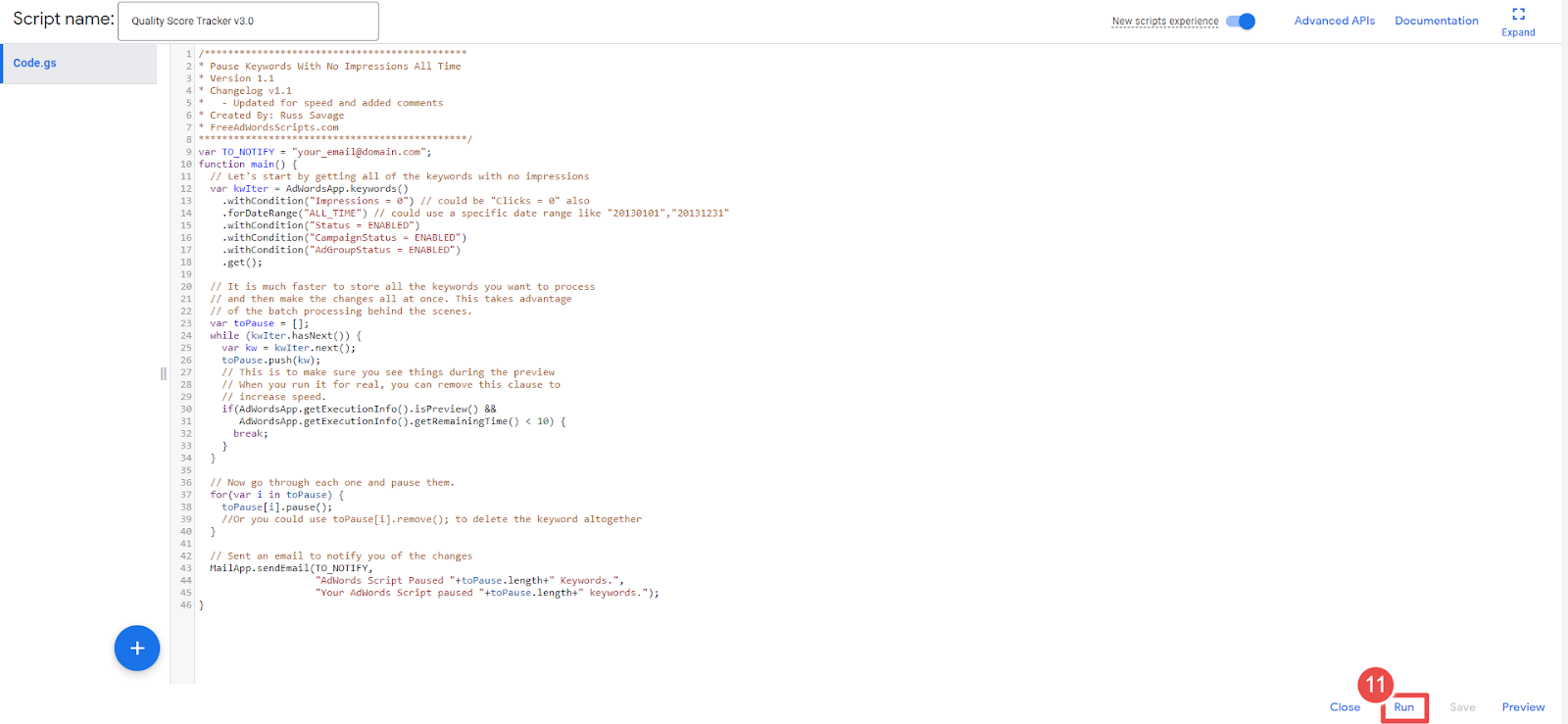
- Run- It allows advertisers to execute a script manually.
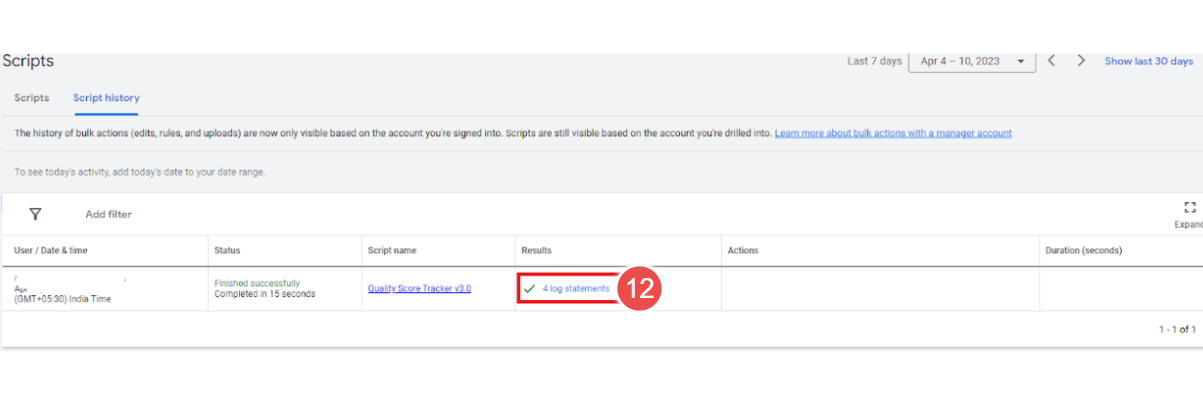
- Logs- The log statement in Google Ads Script Tools is used to output messages to the script's log, helping advertisers track progress, troubleshoot issues, and create custom reports.
Step-By-Step Instructions To Set Up The Quality Score Tracker v3.0 Script In Adwords:
Step-1 Sign in to your Google Ads account.
Step-2 Click the Tools icon and select Scripts under BULK ACTIONS.
Step-3 Click the "+ Script" button to create a new script.
Step-4 Name the script "Quality Score Tracker v3.0". Copy and paste the script code.
Step-5 Click the "Authorize now" button to authorize the script to access your account.
Step-6 Click "Save."
Step-7 Go back to the "Scripts" section and find the "Quality Score Tracker v3.0" script at the top of the list.
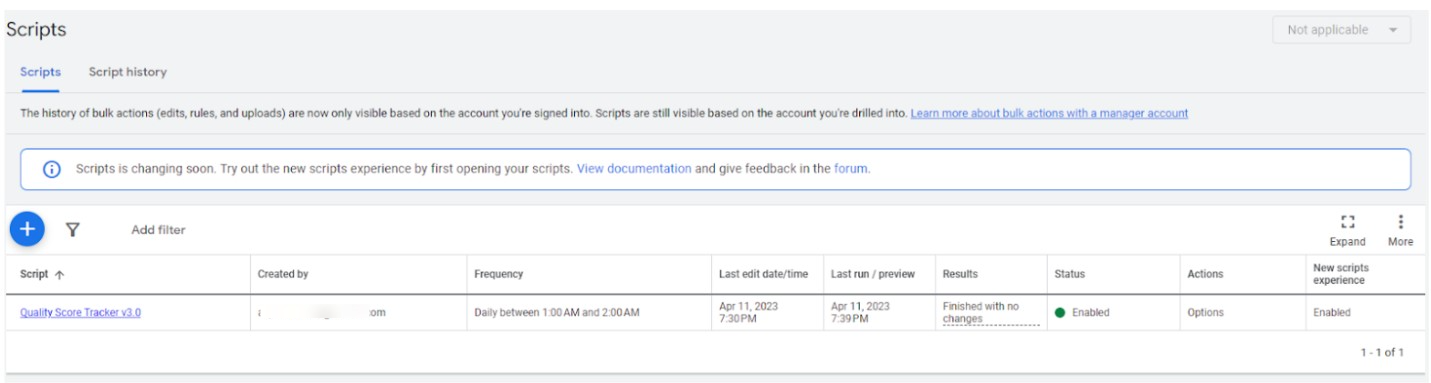
Step-8 Create a Schedule to schedule the script to run daily. Select "Daily" as the frequency and choose a time that is convenient for you, such as 1:00 am. Click "Save."
Step-9 Click the "Run" button to run the script. The script will take some time to run, depending on the size of your account. You can view the progress of the script under "Logs."
Step- 10 Once the script has finished running, click on the "Logs" button to see the results. The URL for the Quality Score Tracker dashboard and the Google Drive folder will be displayed. Alternatively, you can find everything in your Google Drive.
Step-11 To view the Quality Score Tracker dashboard, click on the dashboard URL. The dashboard will display your ad groups and keywords, along with their Quality Scores and other metrics.
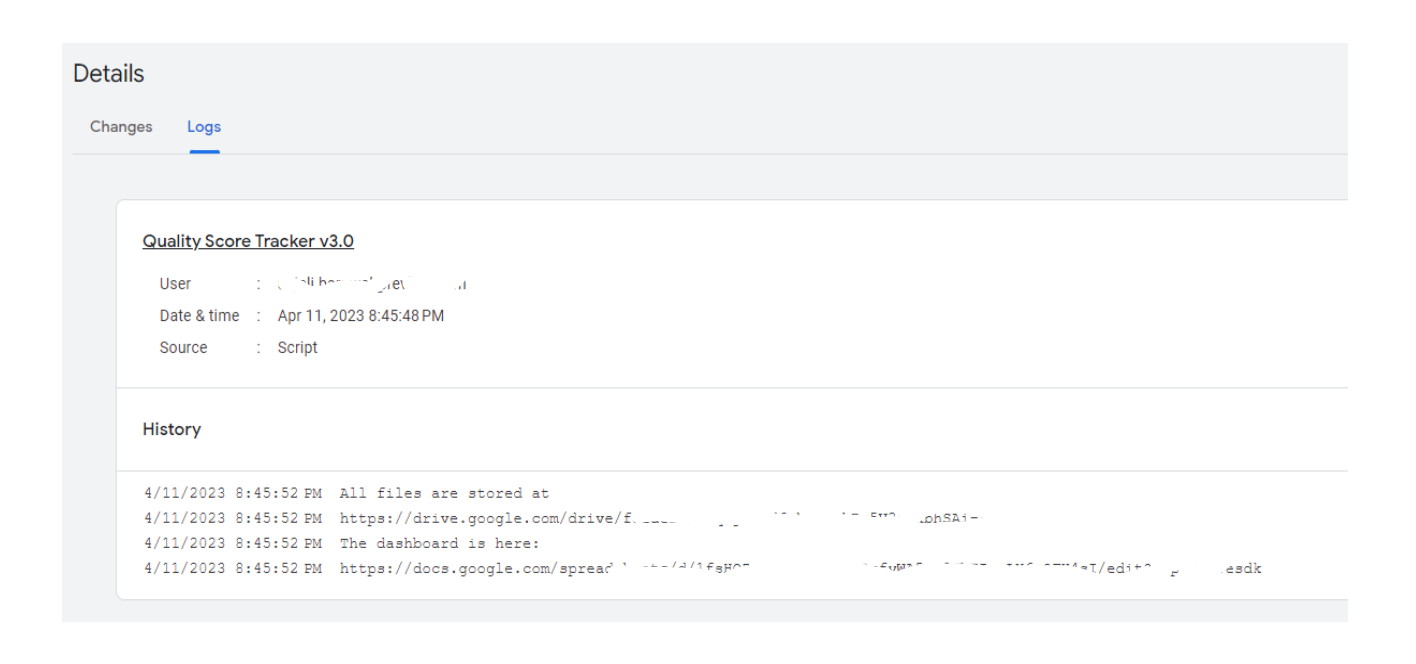
Step-12 You can also view the results in the Google Drive folder. The script will create a new Google Sheet every day with the updated Quality Score data.
* How do you address your low-quality score on your campaigns?
Ensure your keywords, ad descriptions, landing page, and messaging are consistent. If your landing page content doesn't match the keyword search intent, then the person might exit your page quickly. So, this might cause your keyword quality score to drop.
https://support.google.com/google-ads/answer/6167130?hl=en









