Why should you use “Master Negative List”?
Do you think you could be missing out on potential leads and conversions by not effectively targeting your audience in your marketing campaigns?
What strategies do you have to ensure that you are not wasting resources, damaging your brand reputation, or facing legal repercussions, all while increasing engagement and deliverability rates?
A master negative list is a useful tool to help you target your marketing campaigns more effectively. It helps you exclude audiences who are not interested in your products or services to save time and money. This also improves engagement rates, maintains a good brand reputation, and avoids legal issues.
In short, utilizing a master negative list can help you to optimize your marketing campaigns and achieve better results.
Before setting up the script, get familiar with the interface and navigation in Google ads.

- Tools- The Tools tab provides direct links to various Google Ads account tools. Use these tools to monitor and make changes to your account, ads, ad groups, and keywords.
- Bulk actions- It allows advertisers to modify multiple campaigns, ad groups, ads, or keywords in a single action, saving time and effort.
- Scripts- It allows advertisers to automate and customize their bulk actions. This tool allows advertisers to create custom scripts that perform specific actions on their campaigns or accounts, such as updating bids, pausing underperforming ads, or adding new keywords.
- + button- It allows advertisers to create new scripts.

- New Script- It allows advertisers to create a new script from scratch.

- Add Script Name- It allows advertisers to name their scripts.
- Authorize- It allows advertisers to grant permission for their script to access their Google Ads account.
- Save- It allows advertisers to save their scripts after making changes or creating new ones.
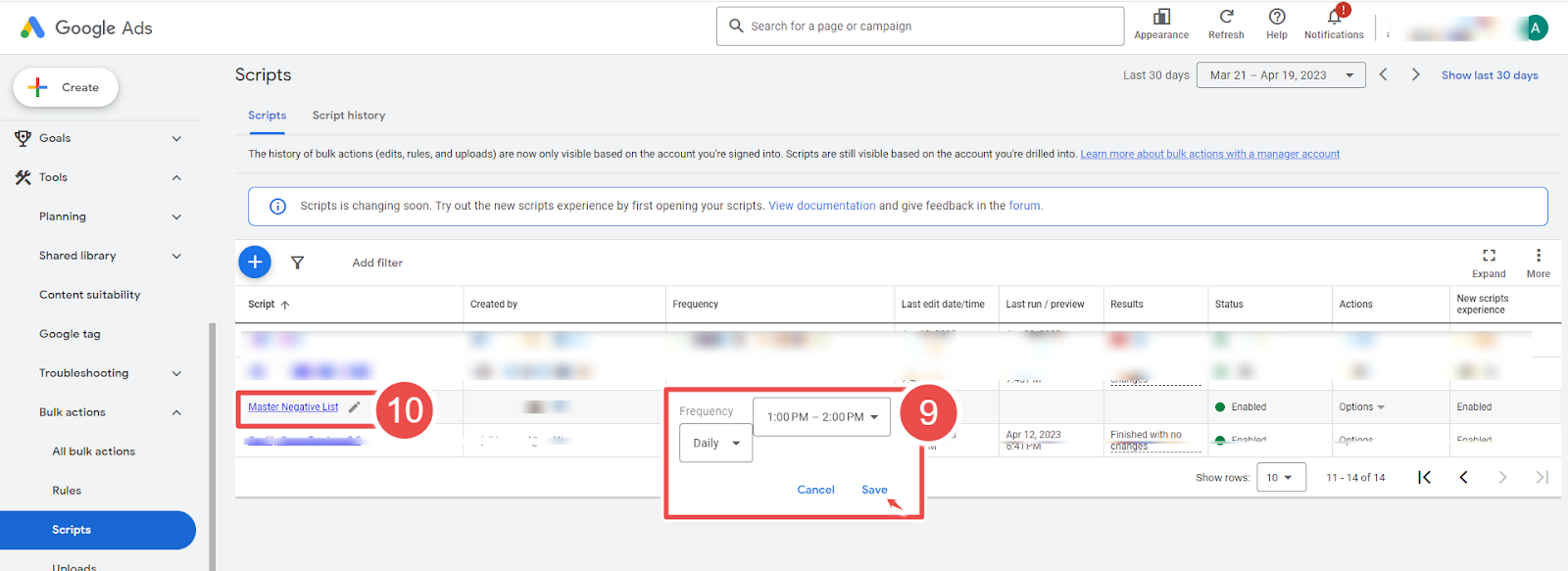
- Frequency- It allows advertisers to set how often a script runs.
- Script - Given script name is Master Negative List.
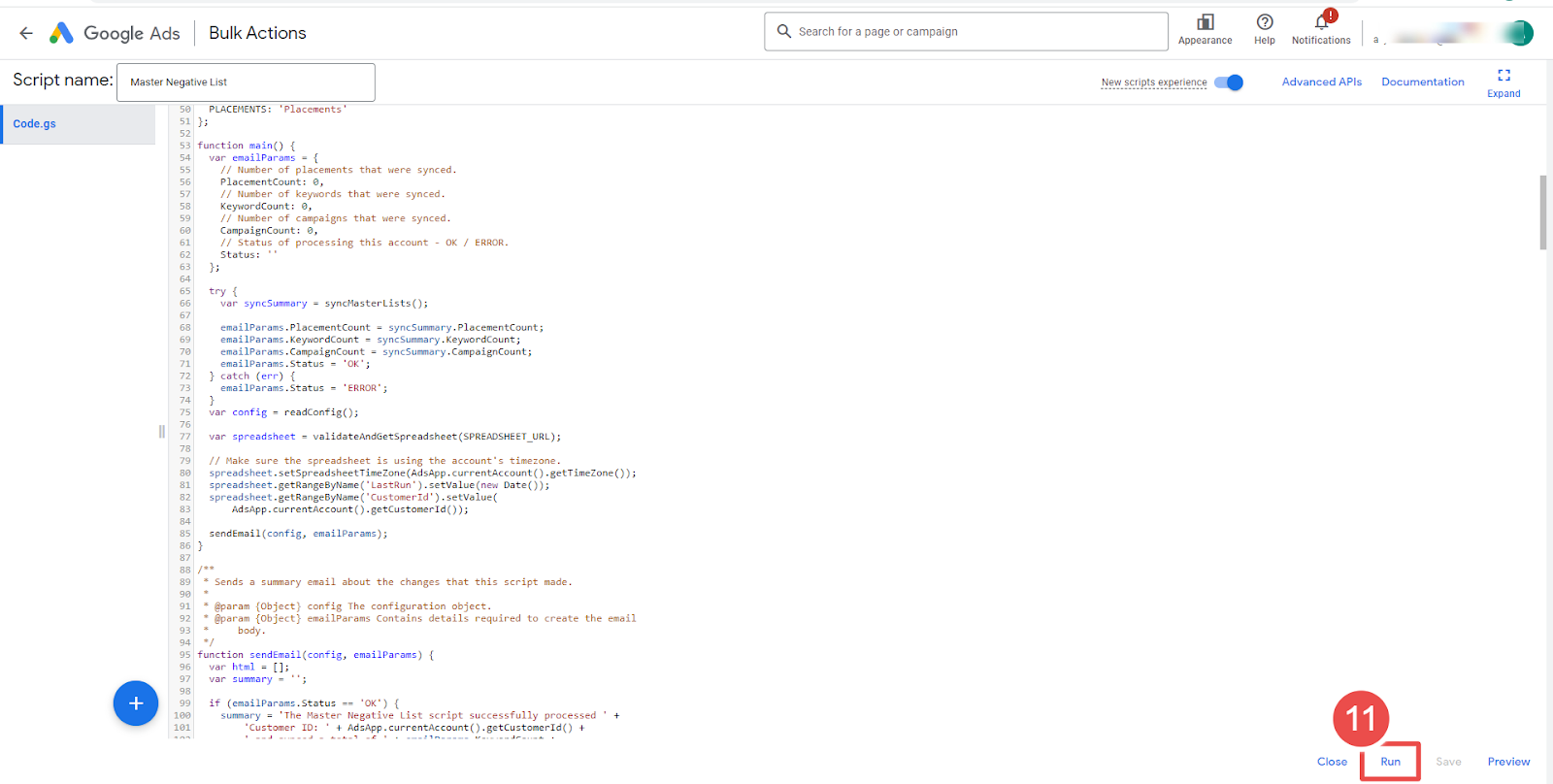
- Run- It allows advertisers to execute a script.
Steps to add the Master Negative List Script in Google Ads:
Step-1 Configuration
The Script in Google Ads is configured using a Google Spreadsheet. You can adjust the following settings in the sheet:
-> By default, the script processes all ENABLED and PAUSED campaigns in your Google Ads account. You can limit the campaigns that the script processes by
- Creating a label for each account
- Applying it to the specific campaigns you want to process.
- Specify the label in cell C3 of the configuration spreadsheet.
-> You can set an email address in cell C6 to receive a summary email once the script finishes running.
-> The script creates two separate shared negative criteria lists - one for keywords and one for placements - in the accounts it processes.
- You can specify the configuration spreadsheet's names in cells C4 and C5.
-> When adding Placement URLs to the spreadsheet, omit the "http://" or "https://" at the beginning of the URL.
-> When adding Placement URLs to the spreadsheet, make sure to omit the "http://" or "https://" at the beginning of the URL.
-> All Placement URLs should be in lowercase in the spreadsheet.
Step-2 Sign in to your Google Ads account.
Step-3 Click on the "Tools & Settings" menu.
Step-4 Select Scripts under BULK ACTIONS.
Step-5 Click on the "plus" button to create a new script.
Step-6 Set up a spreadsheet-based script with the source code below. Use this template spreadsheet.
- Don't forget to update your SPREADSHEET_URL in the code.
Step-7 Click the "Authorize" button to authorize the script to access your account.
Step-8 Click on the "Save" button.
Step-9 Go back to the "Scripts" section and set the report frequency to be generated (Schedule the script to run daily or hourly.)
Step-10 Then click on Master Negative List Script.
Step-11 Click the "Run" button to run the script. The script will take some time to run, depending on your account size.
That's it! The script will now run automatically at the specified interval, creating separate shared negative criteria lists for keywords and placements in your Google Ads account. You will also receive a summary email once the script completes running.









