Facing difficulty in identifying underperforming keywords? Finding it difficult to make an effective decision due to limited insights into campaign performance?
Keyword Performance Report script generates a report on the performance of keywords used in an advertising campaign, providing information on metrics such as clicks, impressions, CTR, CPC, and conversion rate. This allows advertisers to optimize their campaigns by identifying and adjusting underperforming keywords.
Before setting up the script, get familiar with the interface and navigation in Google ads.

- Tools- The Tools tab provides direct links to various Google Ads account tools. Use these tools to monitor and make changes to your account, ads, ad groups, and keywords.
- Bulk actions- It allows advertisers to modify multiple campaigns, ad groups, ads, or keywords in a single action, saving time and effort.
- Scripts- It allows advertisers to automate and customize their bulk actions. This tool allows advertisers to create custom scripts that perform specific actions on their campaigns or accounts, such as updating bids, pausing underperforming ads, or adding new keywords.
- + button- It allows advertisers to create new scripts.

- New Script- It allows advertisers to create a new script from scratch.

- Add Script Name- It allows advertisers to name their scripts.
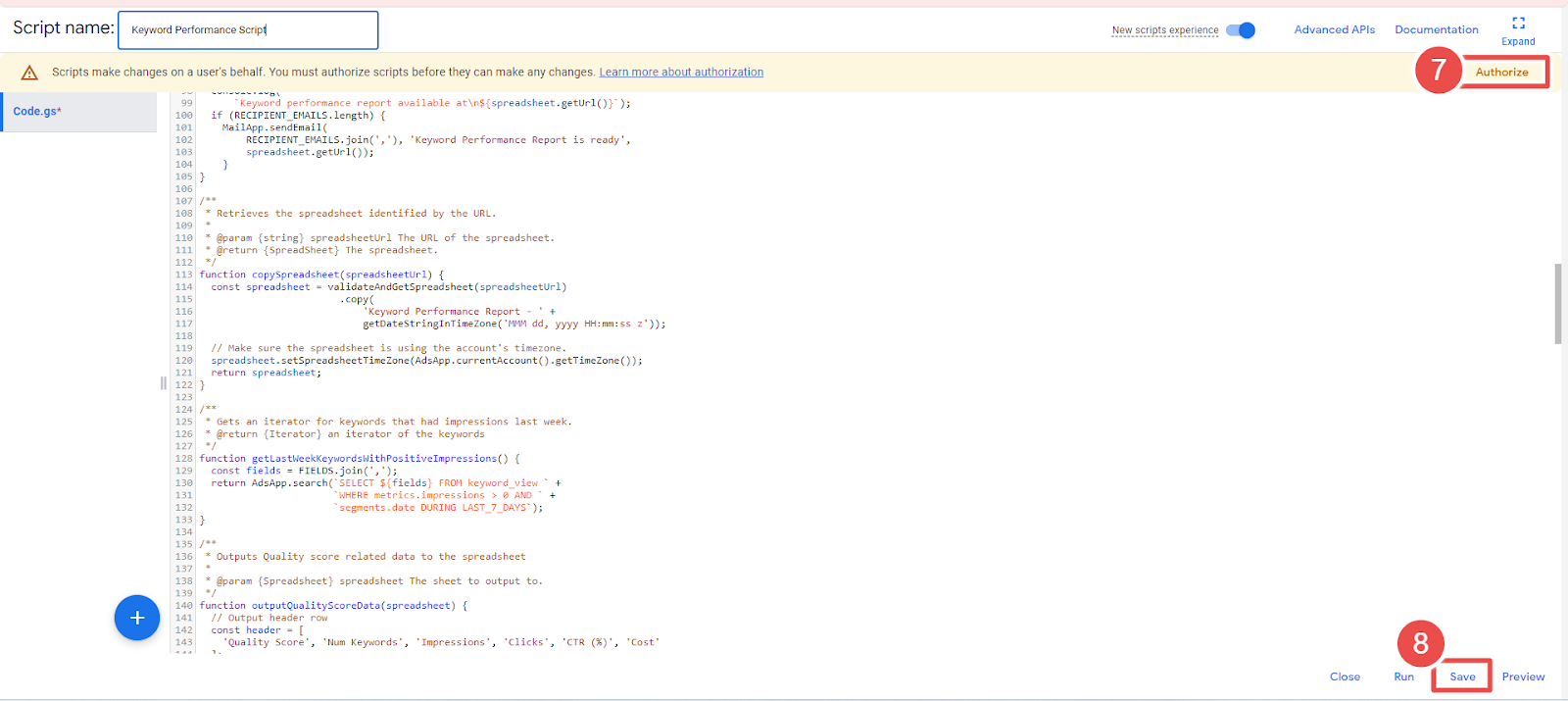
- Authorize- It allows advertisers to grant permission for their script to access their Google Ads account.
- Save- It allows advertisers to save their scripts after making changes or creating new ones.

- Frequency- It allows advertisers to set how often a script runs.
- Script - Given script name is Keyword Performance Script.
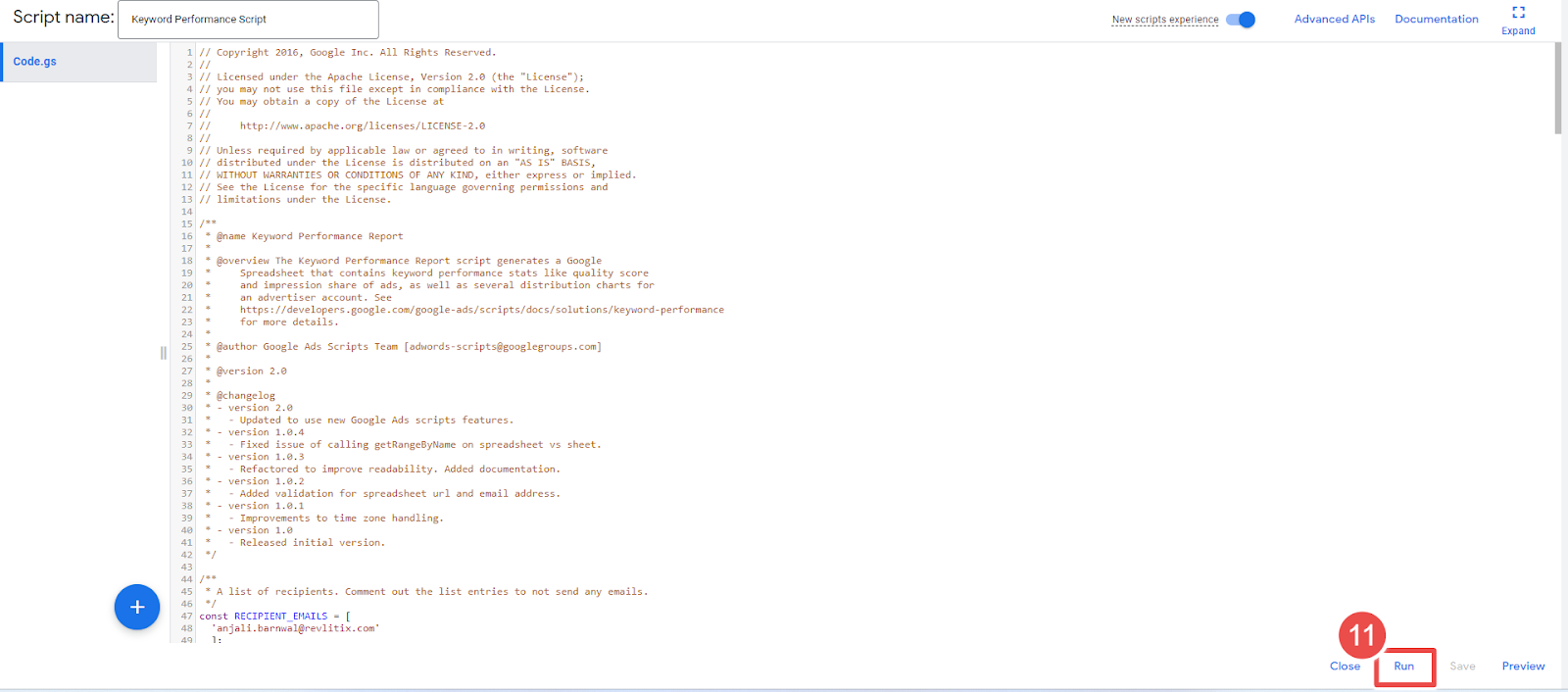
- Run- It allows advertisers to execute a script.
To add a keyword Performance Script to Google Ads, follow these steps:
Step-1 Sign in to your Google Ads account.
Step-2 Click on the "Tools & Settings" menu
Step-3 Select Scripts under BULK ACTIONS.
Step-4 Click on the "plus" button to create a new script.
Step-5 Before adding the scripts, create a copy of a template spreadsheet with all graphs preconfigured.
Step-5 Next, copy-paste the given script.
- Make a few script changes, like updating the RECIPIENT_EMAIL, adding YOUR_SPREADSHEET_URL.
Step-6 Click the "Authorize" button to authorize the script to access your account.
Step-7 Click on the "Save" button.
Step-8 Go back to the "Scripts" section and set the report frequency to be generated (Schedule the script to run Weekly, on Mondays)
Step-9 Then click on Keyword Performance Script.
Step-10 Click the "Run" button to run the script. The script will take some time to run, depending on your account size.
Step-11 Once the script has finished running, click on the "Logs" button to see the results.









