Are you manually analyzing campaign data to identify underperforming ad groups, and is it time-consuming?
The Declining Ad Groups report script is a tool that can help advertisers identify which ad groups are not performing well and need to be optimized or paused in your Google Ads account.
Get familiar with the Google ads interface and navigation.

- Tools- The Tools tab provides direct links to various Google Ads account tools. Use these tools to monitor and make changes to your account, ads, ad groups, and keywords.
- Bulk actions- It allows advertisers to modify multiple campaigns, ad groups, ads, or keywords in a single action, saving time and effort.
- Scripts- It allows advertisers to automate and customize their bulk actions. This tool allows advertisers to create custom scripts that perform specific actions on their campaigns or accounts, such as updating bids, pausing underperforming ads, or adding new keywords.
- + button- It allows advertisers to create new scripts.

- New Script- It allows advertisers to create a new script from scratch.

- Add Script Name- It allows advertisers to name their scripts.
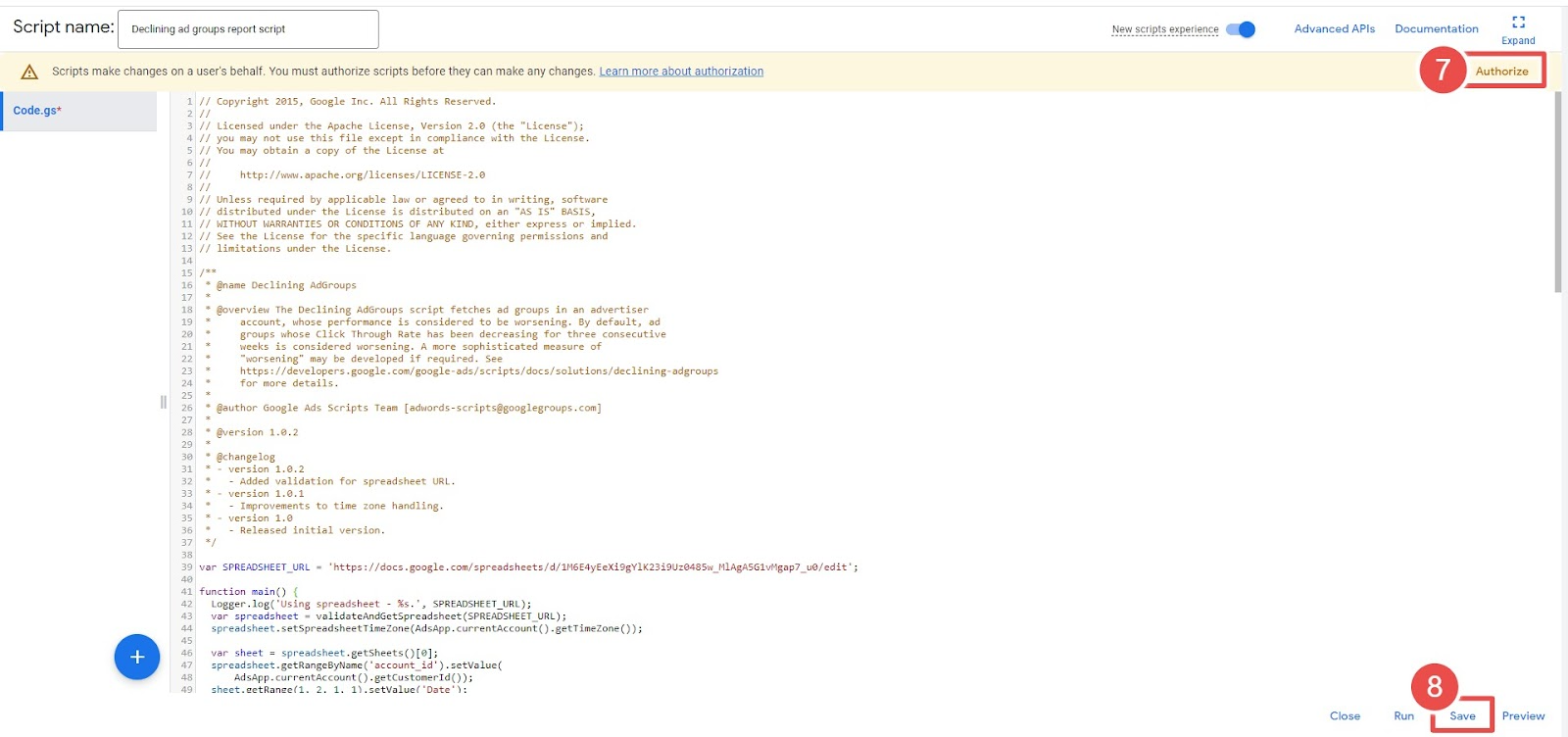
- Authorize- It allows advertisers to grant permission for their script to access their Google Ads account.
- Save- It allows advertisers to save their scripts after making changes or creating new ones.
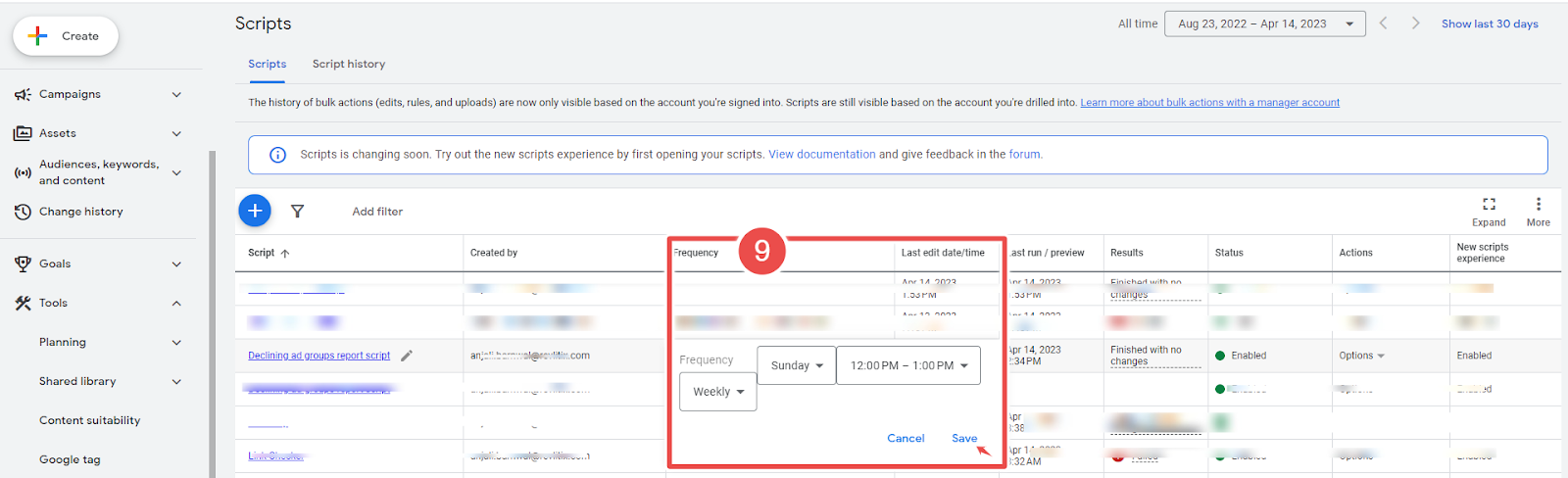
- Frequency- It allows advertisers to set how often a script runs.

- Run- It allows advertisers to execute a script manually.

- Logs- The log statement in Google Ads Script Tools is used to output messages to the script's log, helping advertisers track progress, troubleshoot issues, and create custom reports.
To add the Declining ad groups report script to Google Ads, follow these steps:
Step-1 First, open your Google Ads account and navigate to the "Tools & Settings" menu.
Step-2 Next, Select Scripts under BULK ACTIONS.
Step-3 Click the "+ Script" button to create a new script.
Step-4 Give your script a name.
Step-5 Copy and paste the Declining ad groups report script into the script editor.
But before that.
- Set up a spreadsheet-based script with the source code below. Use the Declining Ad Groups Report template spreadsheet.
- Update SPREADSHEET_URL in the code.
- Schedule the script for Weekly.
Step-6 Click the "Authorize" button to authorize the script to access your account.
Step-7 Click on the "Save" button.
Step-8 Go back to the "Scripts" section and find the "Declining ad groups report script" at the top.
Step-9 Set the desired frequency for the script to run (e.g., weekly).
Step-10 Next, run the script.
Step-11 Once the script has finished running, click on the "Logs" button to see the results.









